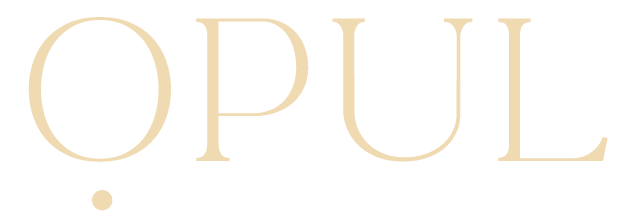FAQ
Appointments
-
Book By Artist - Along the navigation bar at the bottom of the screen you will find the letter A which will lead you directly to the artist's profiles. You can browse through our artist and hand select which artist you want to provide your desired service.
Book by Service - Along the navigation bar at the bottom of the screen you will find the letter S which will lead you directly to our list of services. You can browse our service catalog and select your desired service along with the date and time. The app will filter the artists that provide your desired service along with availability and the ones with closest availability to your desired time.
-
All cancellations within 24 hours of your appointment are subject to a charge of 100% of your service.
-
Along the navigation bar at the bottom of the screen, you will see a calendar icon where you can find your upcoming & past appointments.
-
You can modify your appointment by canceling your existing appointment and rebooking a new appointment.
-
Yes, you will receive a phone call and text message from our concierge verifying date, time, artist, service and location.
-
Our concierge will notify you of how to prepare for your appointment. Preparation varies by service.
Authorization & Payment
-
Opul accepts all major credit cards.
-
You can purchase a gift card by emailing our concierge at concierge@opulbeauty.com.
-
Opul’s service fee is to maintain app functionality and client experience.
-
No, you can tip and review your artist once the appointment is completed. You can also review and tip artists under “Past Appointments” through the calendar icon that can be found on the center of the navigation bar.
-
The “settings” icon is on the bottom right of the screen on the navigation bar, where you can edit your forms of payment on the “Payment” tab.
My Account
-
Download the OPUL App on the iOS App Store, sign in as a client, and complete your client profile.
-
The calendar icon can be found on the center of the navigation bar. This allows you to see upcoming and past appointments.
-
The “settings” icon is on the bottom right of the screen on the navigation bar, where you can edit your preferred locations.